Dragon Disaster Preparedness: where is your user profile backup?
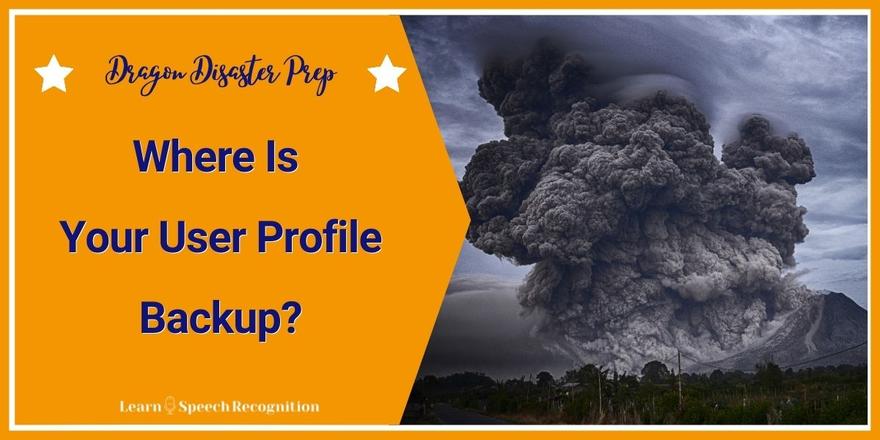
What will you do when your user profile won't load in Dragon?
Do you have a backup of your Dragon user profile? And do you know where it is? 
Only a couple of weeks ago I was called by a Dutch client whom I trained over a year ago. This client is heavily dependent on the speech software, as he hardly has any hand function left after an accident.
This client gave his two laptops to the IT department for upgrading the Windows version. He never thought about his laptops being special because of Dragon. The IT department also never thought about anything being special about these laptops and they erased the hard disk. They installed Windows 10 and returned the laptops to my client. He was horrified to find that his Dragon had disappeared.
What to do now?! I explained how he could reinstall Dragon and then enquired whether he had recently made a backup of the user profile. Uhm, ah, no… So that meant that the most recent backup would be the one I made during the training. On a USB stick, somewhere. ? In the end, this client ended up creating new user profiles on both laptops.
Fortunately, nowadays Dragon is quite good in recognition immediately after creation of a new user profile. However any custom words and commands will be lost in such a situation. Depending on how you use Dragon, this can be either a minor inconvenience or an unmitigated disaster. Especially if you have added quite a few custom words and/or custom commands, it is worthwhile to create backups regularly.
Fortunately, this is not complicated to do. Dragon NaturallySpeaking offers two ways to create a backup. I'll be starting wit the simple-but-limited backup, but for the powerful stuff you need to read (or scroll, if you are impatient) all the way to the bottom.
Automatic backups
First of all there is Dragon’s automatic user profile backup.
Every five times that the user profile is saved, a backup is automatically made and stored within dragon’s folder structure on your hard disk. The frequency of how often an automatic backup is created can be set in Dragon’s options, in the Data tab.
You can also manually create a backup via the Profile menu item in the DragonBar.
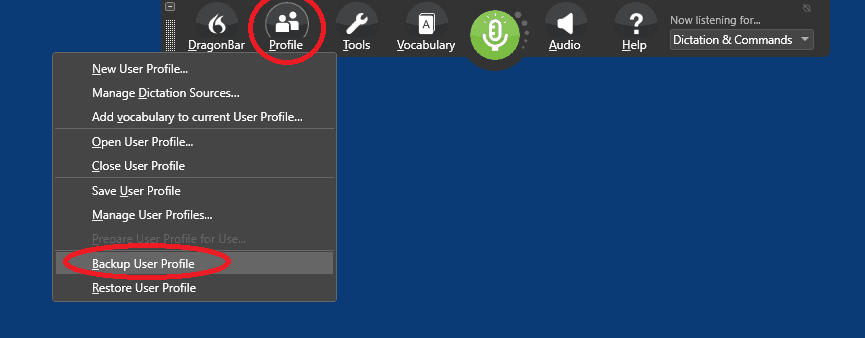
After another five profile saves, the then-current backup is overwritten with a new one.
In case of problems, you can retrieve the backup via the Profile menu in the DragonBar: Restore user profile.
You will get a message about your current user profile being closed before it can be restored and you will get a list of available backups to choose from. The most recent one will be at the top of that list and there usually will only be one full backup to restore from.
Note: your current profile will be overwritten and replaced by the backup you have selected.
Advantages and disadvantages of the automatic backup
A wonderful advantage of this backup method is that it is fully automatic and quite a few of my clients have been helped by restoring the automatic backup. It’s also very easy. Just follow the steps that Dragon proposes and most users will be able to successfully restore the automatic backup themselves.
Unfortunately, there are also disadvantages.
- Sometimes, a corrupt user profile is the consequence of a series of problems in the profile. That means, that the automatic backup that Dragon created the day before yesterday may already have the ‘seed’ of today’s technical issues embedded. Restoring that particular backup, may solve the issues for a few days but then the same corruption might occur.
- It’s nothing to sneeze at to have the opportunity to save your custom vocabulary and commands, by the way, so even a temporary access to your user profile can be very welcome reprieve.
- However, there is no opportunity to permanently save a snapshot of your user profile. Remember, every five times you save your user profile a new backup overwrites the current one.
- And what to do if Dragon doesn’t want to start at all? If the DragonBar doesn’t open, you cannot access the Profile menu to restore your user profile.
- Also, this automatic backup is saved in Dragon’s own folder structure. That means you can't move your user profile to a different computer.
If that is what you want to do, read on…
Manual backup of the user profile
(Note: This option is not available in the Home version of Dragon and I am not even 100% sure if the automatic option is available in the Home version)
If you have Dragon Professional Individual or Group, you can manually export your user profile.
- This has the huge advantage that you can save your backup anywhere to a network or USB stick. That means that you can create a backup at a point in time where Dragon is working beautifully for you, or where you just added many new words or custom commands.
- You can then store your backup in a safe place and at any point in time you can revert to this ‘snapshot’. Also it is possible to keep your current user profile AND import your backup. So unlike the automatic backup, your current profile will not be overwritten by the backup, unless you choose to do so. If both user profiles have the same name, you will have the opportunity to change the name of the imported profile.
- Also you can easily take the exported user profile and import it on a different PC with Dragon. Dragon needs to be the same version or maximum two versions later, though.
Needless to say, this option is much superior to the automatic backup.
Even though it is a slightly more complicated procedure to do. And also it doesn’t happen automatically, so you have to think of creating the backup. Perhaps a recurring appointment in your calendar is a good idea. Set it to every two months, or so. That would be fine for most users.
Instructions for backing up your Dragon user profile
Dragon Professional Individual
Via the Profile menu in the Dragon-bar, go to Manage User Profiles -> Advanced -> Export
Dragon Professional Group
Via the Settings menu in the Dragon-bar, go to Profile -> Manage User Profiles -> Advanced -> Export
Join the Learn Dragon Online Academy for more help
In the Learn Dragon Online membership at Learn Speech Recognition you'll find step-by-step instructions and a video tutorial.
The membership also offers online courses and indexed recordings of dozens of live Q&A sessions. It is a great resource for anyone who would like to have support in learning to optimally use Dragon.
Discover the benefits of online Dragon courses and support here.


0 comments
Leave a comment
Please log in or register to post a comment