Can you use AirPods for dictation in Dragon?
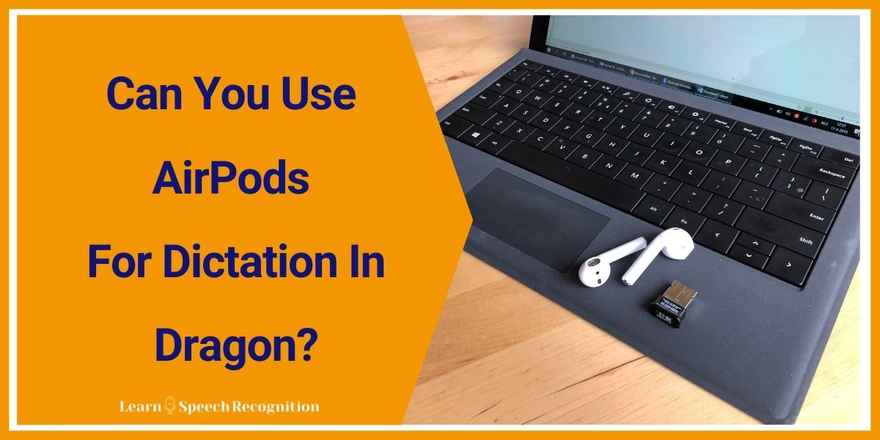
As with many of my blog posts, this one is inspired by a question I was asked by a blog reader: “Will I be able to use my Apple AirPods as a microphone for Dragon speech recognition on Windows?”
At that point in time, I could not give the blog reader an answer. I didn’t know.
Confession time: I actually could not believe that I had not already tried it, since my husband has owned AirPods for a few months now. I’d noticed that the quality of the microphone seems to be pretty high when talking to him on the phone. It just hadn’t occurred to me to try them for Dragon.
So I begged dear husband to let me borrow his precious AirPods for a bit and test them with Dragon NaturallySpeaking.
Connecting the AirPods to the PC
The first challenge was to connect them to my Microsoft Surface Pro 3, which has a built in Bluetooth receiver. Instructions for connecting AirPods can be found on the Internet, so I figured that one out pretty quickly. It involves keeping the AirPods in their charging case with the lid open and then pressing the little button on the backside until the LED under the lid starts to blink white.
Then, on the PC, I went to the Bluetooth settings, made sure that Bluetooth was switched on and clicked on the + sign at the top of the page to add a new Bluetooth device. The AirPods were now discoverable and I could add them to the Bluetooth devices.
Using the AirPods in Dragon
Next I created a new user profile in Dragon. I could select the AirPods as my source of dictation/microphone without any issues.
I proceeded to create my user profile and started dictating in an empty Microsoft Word document.
It was looking very promising: recognition results were just fine and I was getting very excited. I was able to dictate a good paragraph of text without mistakes.
However, disaster struck. All right, the word “disaster” might be a bit exaggerated, but suddenly the AirPods were no longer responding. Dragon lost connection with the microphone.
I tried disconnecting the AirPods and reconnecting them, but I did not manage to get them working again. I was incredibly disappointed.
And then, of course, I started googling if others had seen simmilar problems connecting Windows computers and AirPods and I found that I wasn’t the only one experiencing connection issues.
I tried some of the suggested solutions, but to no avail. Disabling the built-in Bluetooth adapter and trying with a separate Bluetooth dongle did not help either.
Previous experiences with Bluetooth headsets for Dragon
In the Netherlands, where I have my workshop for Dragon software and accessories, I never sell or recommend a Bluetooth microphone for Dragon without a dedicated dongle.
In the past I have had several clients experience intermittent problems when they didn’t think of using the dongle and connected to the built-in Bluetooth in their laptop.
Using the dedicated, pre paired, dongle invariably solves these connection issues.
Apparently AirPods MICROPHONES are even more difficult to keep connected to a PC then regular Bluetooth microphones. Or I just had a whole lot of bad luck or missed something obvious, but somehow I don’t think so. I really gave it a shot and I could not get it to work.
Conclusion
Although I’m optimistic about the sound quality of the AirPods being satisfactory for use with Dragon speech recognition software, unfortunately I could not get the AirPods to stay connected reliably to my computer.
A search on the Internet did not point me towards a dedicated dongle for connecting AirPods to computers, sadly.
Do you have a solution?
Do you know how to reliably connect AirPods to a Windows computer where the microphone functionality (so not necessarily playback) is working reliably?
Yes? Wow! Please, be so kind as to tell us your solution in the comments below. I’d love to be able to make this work!
Would you be interested in what others have to say in the comments below this post? Just in case someone offers a solution? Post a brief comment and make sure you place a check mark to be informed of any new comments. Then you will receive an email when someone else comments and, who knows, someone might know the answer to this puzzle.


0 comments
Leave a comment
Please log in or register to post a comment